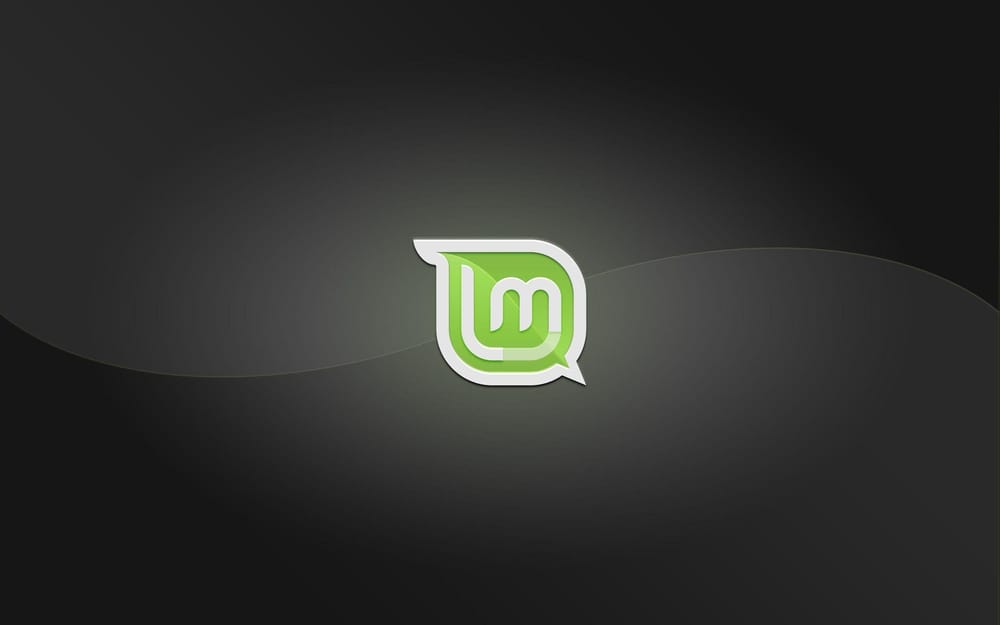After my dad passed away last year, I had the dubious honor of being the tech-adept child tasked with going through the mountain of old hardware and boxes of cables to see what was worth keeping and what was worth donating. My dad was a hoarder of software boxes, cables (he passed in 2023, many years after SCSI interfaces were discontinued on Apple products, but yet we have bundles of SCSI cables), and old hardware. In the basement, I found a Bondi Blue iMac, a 2011 iMac, and the last laptop he'd own: a 2015 MacBook Air.
After I pulled off all of the photos, videos, music, and documents, I was left with a machine that was well past its prime and not supported by Apple. Rather than donate or recycle the machine, I decided to keep it and install Linux Mint.
Turns out, that was a damn good idea.
Installation
Installing Linux Mint was easy – I downloaded the ISO from the Harvard School of Engineering (thanks for the bandwidth, suckers) and followed the instructions to create a USB stick installer.
It could not have been easier.
To give you an idea of what we're working with here, this is the MacBook Air's hardware profile:

Linux Mint is incredibly performant and pretty gentle on the battery, too (which reminds me: I need to buy a replacement soon).
Updates
Updates are handled through the update manager application. Again, pretty simple and straightforward:
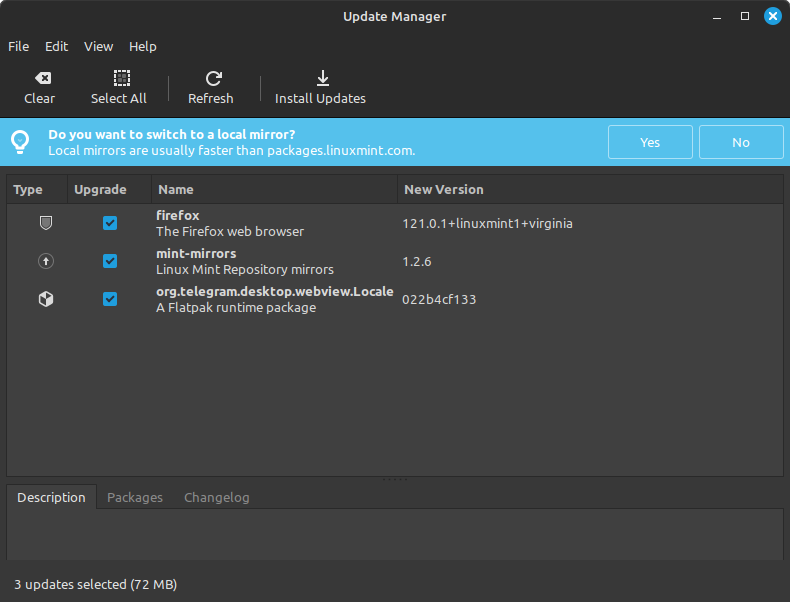
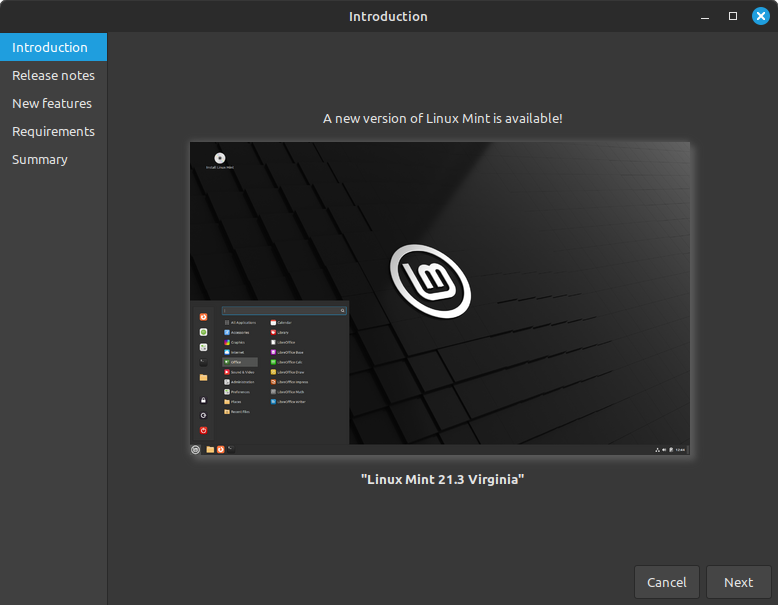
As someone who is used to macOS and iOS/iPadOS updating apps and applying system updates automatically, this took a hot minute to get used to, but it's not rocket science. You see a notification dot on the Update Manager icon in the taskbar and that's your cue to open it up and update packages.

Applications
You can add/remove applications with the Software Manager. Again, a pretty easy mental model to grok - just like the iOS/iPadOS/macOS/Windows App Stores. There are a lot of 'basics' here, but honestly, for a computer being primarily used as a spare for the family, just having Firefox is good enough.
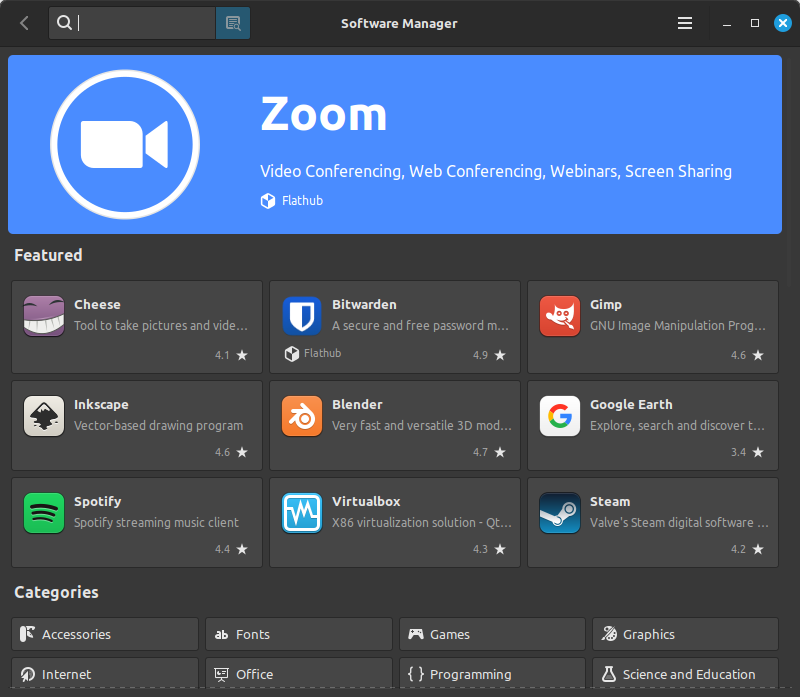
Conclusion
The MacBook Air's hardware couldn't keep up with macOS, so turning nothing into something was a great idea.
With Linux Mint, we now have a web browsing appliance at the house for the kids to use, I now have a web browsing appliance at the house for me to mess around on, and best of all? It's not headed to an electronics recycling facility to be disassembled and destroyed.