Things were getting bloated in Gmail-land.
I repeatedly received warnings that my account was approaching that 15GB limit and if I didn't subscribe to Google One, I'd start seeing my email disappear. That was not going to happen - not on my watch, anyway.
So I did what any normal person would do when faced with digital extortion from a FAANG company: download an archive and nuke 20-odd years of Gmail history from my online account. The .mbox archive of 180,000+ emails is now sitting on my Mac, my Gmail storage is back down under 1GB, and I'm now good for another 20 years of fname.lname[at]gmail[dot]com email messages.
Going through the archive has been fun. The first message I received from Google when creating my gmail account was the welcome email. Here it is in its entirety:
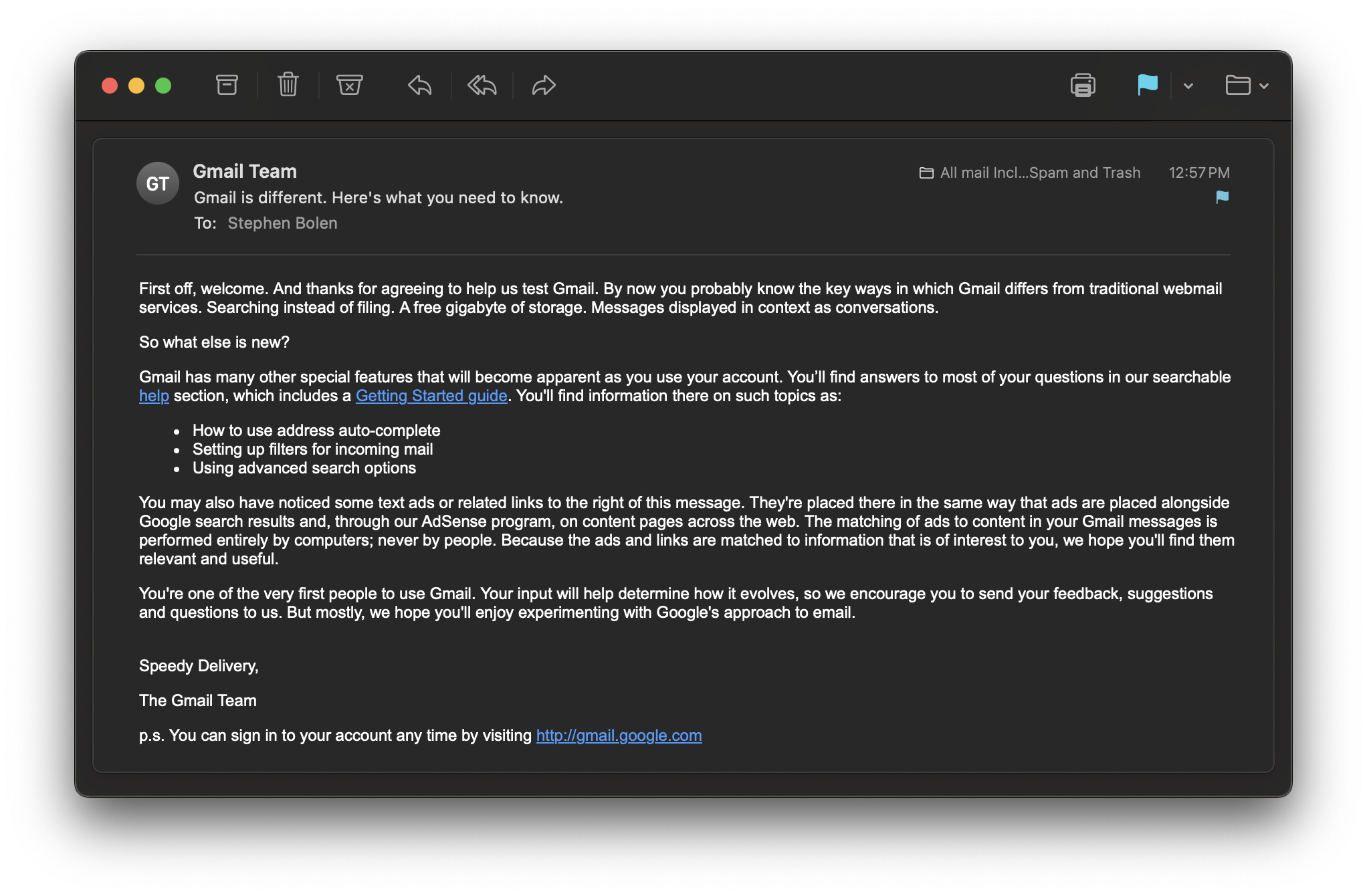
I've also found emails to/from my late father with pictures of my kids, coordinating surprise birthday parties for my mom, and him just being a great dad. I'll keep and cherish those digital tchotchkes forever.
However, there's a lot of bloat in that archive and I just don't need to keep it around.
Pruning and Cleaning
The next step was to take advantage of the imported .mbox file and filter out all the crap I don't need – think mailing lists, event information from 15 years ago, et cetera. MediaTemple receipts from 2011? Nope! GoDaddy marketing emails that never hit the trash can? GTFO! SprintPCS bills from 2008? Hell no!
Fortunately, Apple Mail has a robust-enough search function with smart mailboxes. Because the .mbox file is stored on the device, it can return results pretty quickly.
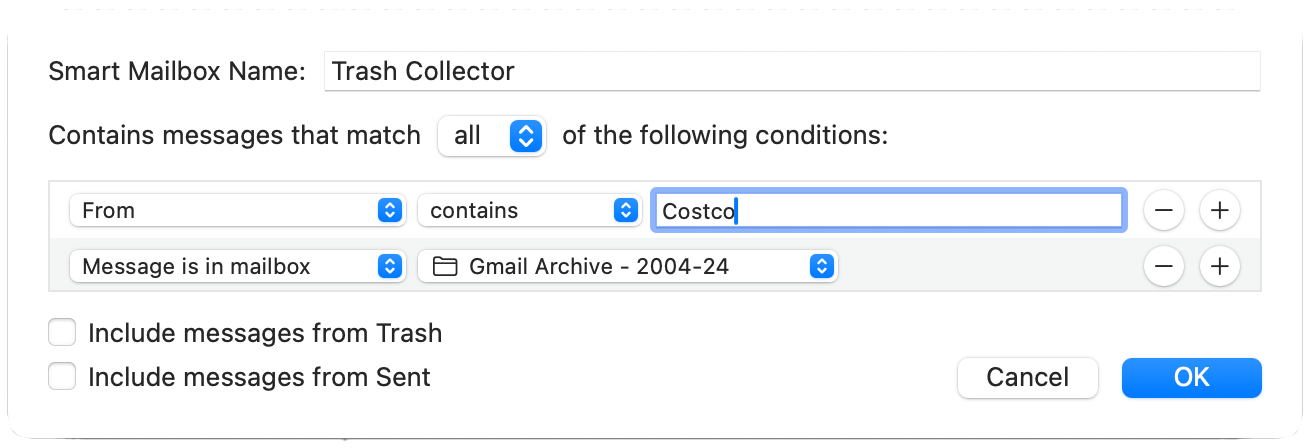
Importing back to Gmail for free
There are a lot of tools out there to help you migrate your mail archives to Gmail, but you shouldn't have to pay when you can use an old ally: Mozilla Thunderbird!
- Download Thunderbird and add your Gmail account to the application. Easy enough.
- In the Tools menu, click Add-ons and search for ImportExportTools. Install that!
- Create a new folder for your .MBOX archive in your Local Folders in Thunderbird.
- Right-click the newly-created folder and select ImportExportTools and click Import mbox file.
- Then, once fully imported, copy the emails from Thunderbird to your Gmail account.
Again, there's no need to pay $60 for a one-year license for an activity that you'll do maybe once. That's dumb. Use probably your first email client to do it and spend that money supporting the Mozilla foundation or EFF.



